
Minecraft Setup 1.20.4
Here is a guide to setting up Minecraft on your system to join the Potatoes.Party server.
Prerequisites
Installing Java
Minecraft runs on Java, and hence, we need to install a JDK that will allow us to run the game. You can download and install it from the link here.
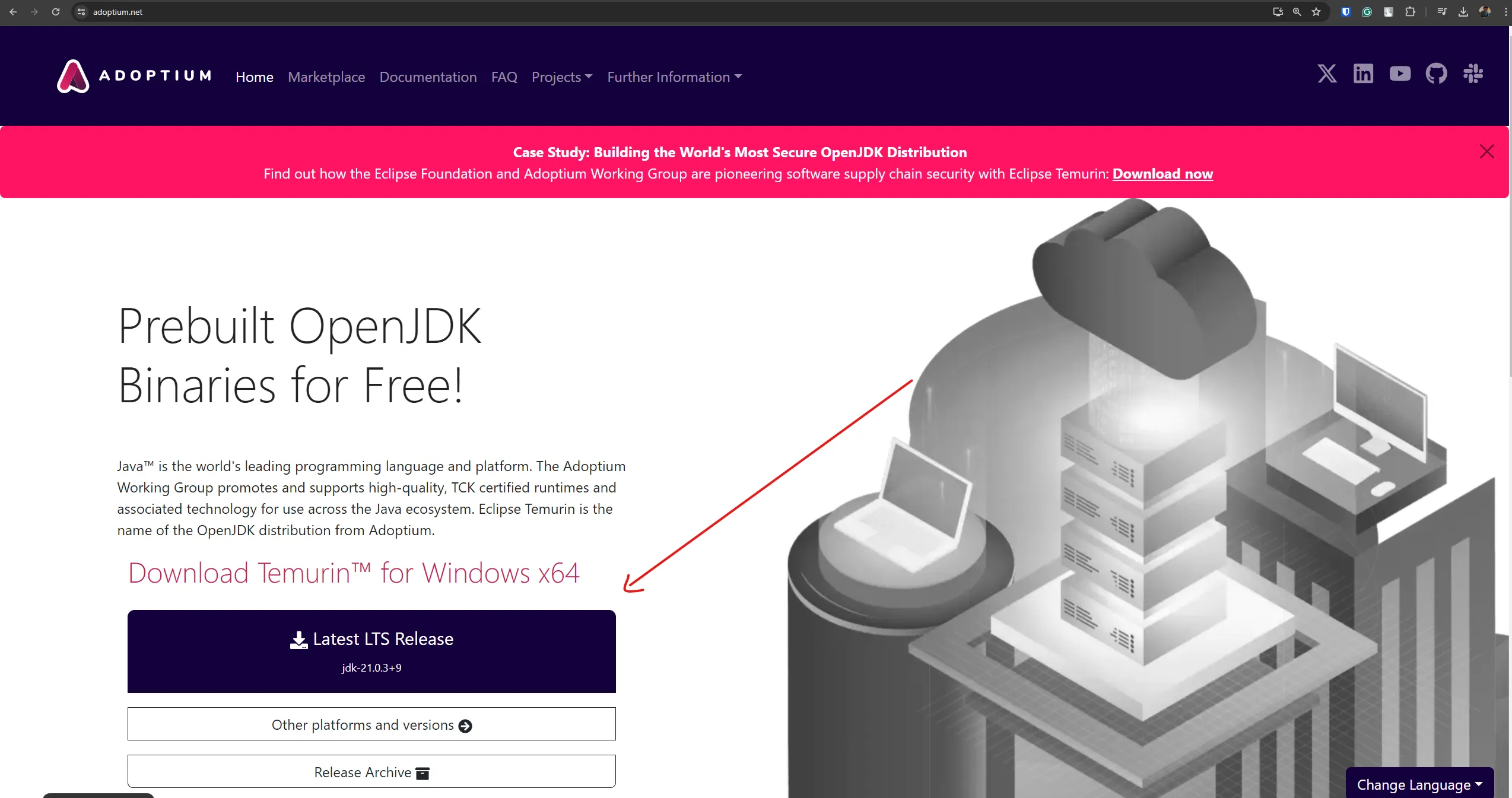
After downloading, you can proceed with the installation using most of the default options to properly have Java installed on your system.
Installing Minecraft with Mods
Click on one of the sections below to view setup instructions based on whether you own a licensed copy of Minecraft or not.
The Official Way
The following instructions will assume that you have a licensed copy of Minecraft Java Edition on your Microsoft account. You can purchase it here if you haven’t already (It’s also included with the Game Pass!).
1. Download the Modrinth Launcher
In order to run the Potatoes.Party Minecraft server, we’re using Fabric, which is a lightweight mod loader for Minecraft. You will need to run Minecraft using Fabric instead of the regular Minecraft launcher.
One of the simplest ways to install a version of Minecraft with a mod loader is to use a third-party launcher like CurseForge or Modrinth. We’ll be using Modrinth here due to the ease of setup and use.
-
Download the Modrinth App from the official website here.
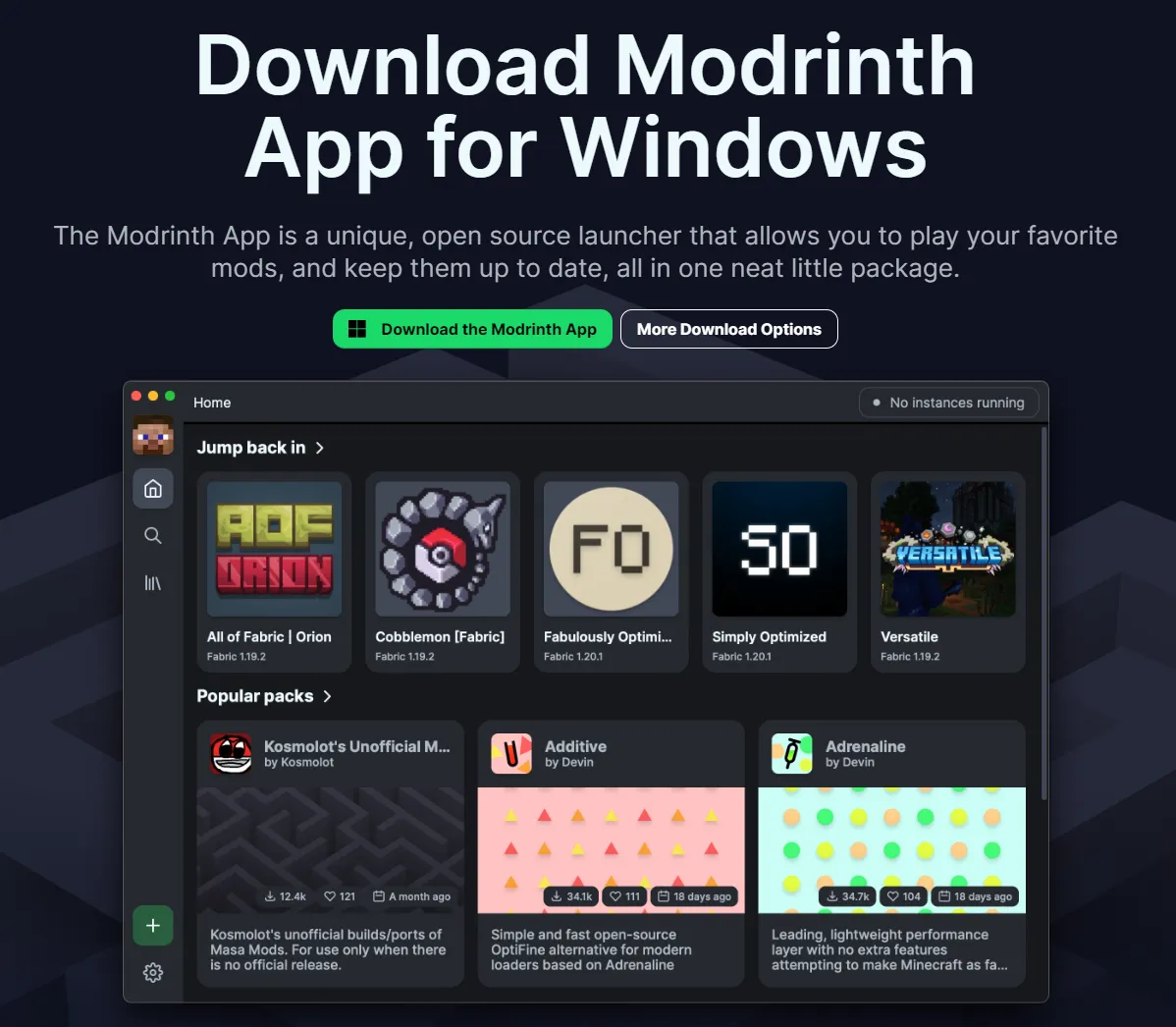
-
Open the installer and go through the steps to finish the installation. Once that’s done, run the app to begin using the Modrinth App.
Here, you will need to sign in using your Microsoft/Minecraft account.
2. Creating a custom profile
Once you’ve opened the Modrinth App, you should see an option to create a new profile (The + icon in the bottom left). Click on that to create a new profile.
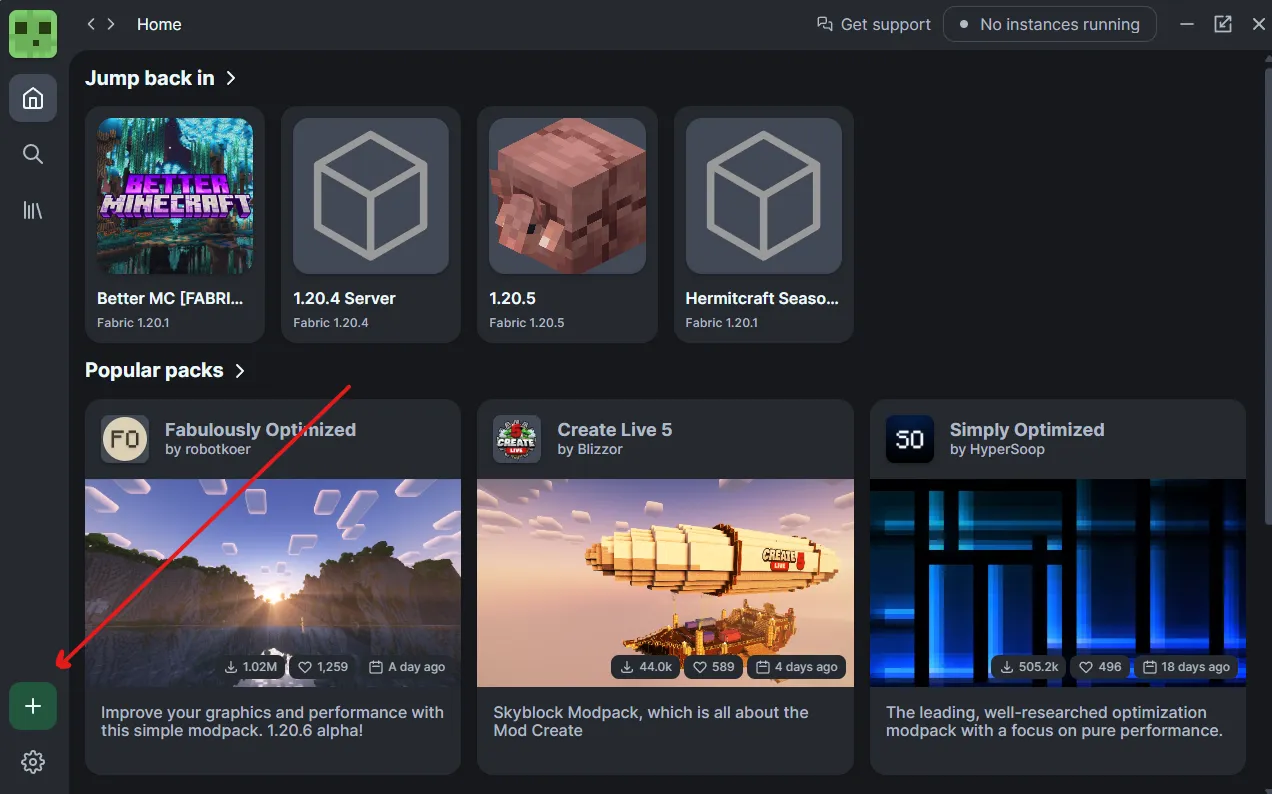
In the Create Instance window that pops up, do the following:
-
Enter a name for your instance, we’re calling it “1.20.4 Potatoes.party Server” for this guide.
-
Select the game loader version you want to run. In this case it will be Fabric.
-
Select the game version of your instance. The Potatoes.Party server will run on version 1.20.4
-
Click Create.
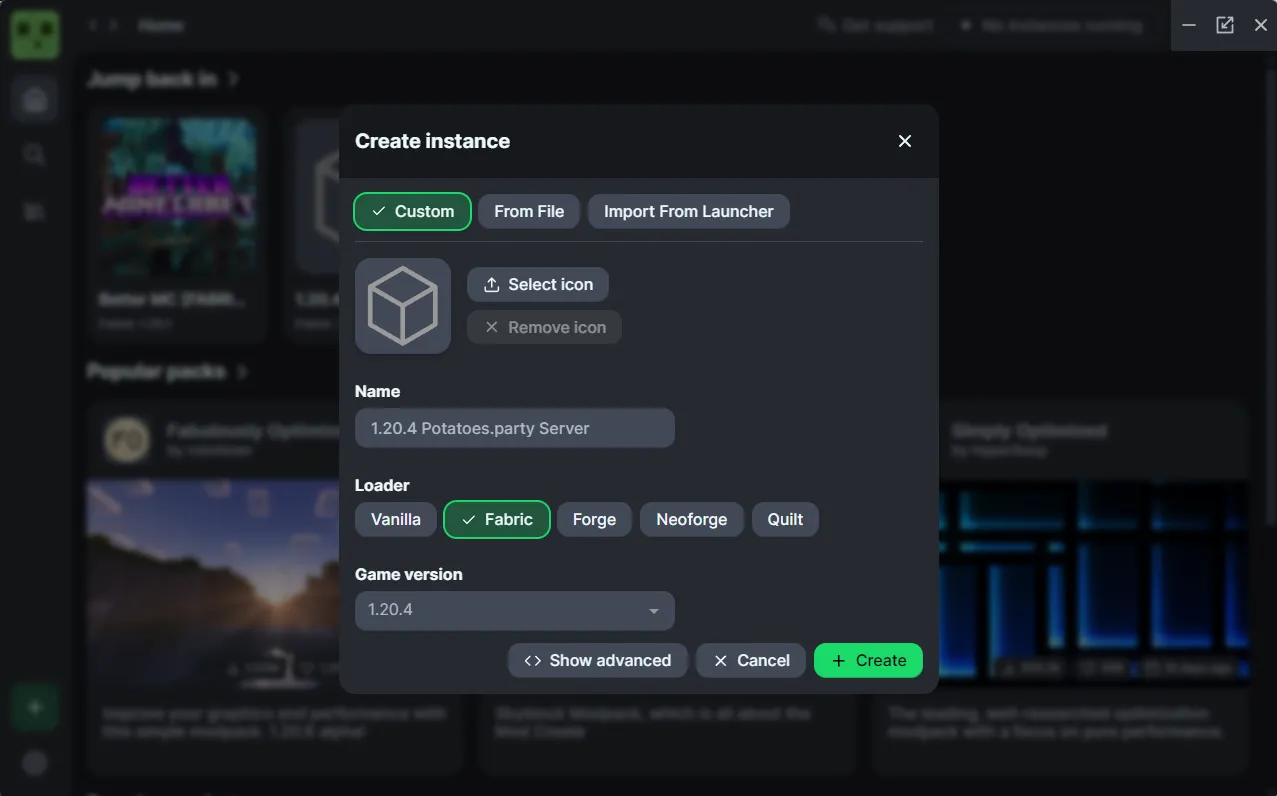
2.a Modifying profile settings
If you go back to your Instance’s information, and go to “Options”, you will be able to customise various options pertaining to the allowed memory usage, the screen resolution etc.
Here, I would recommend allocating 4-6GB memory to the game (4000-6000mb) especially if you are using shaders.
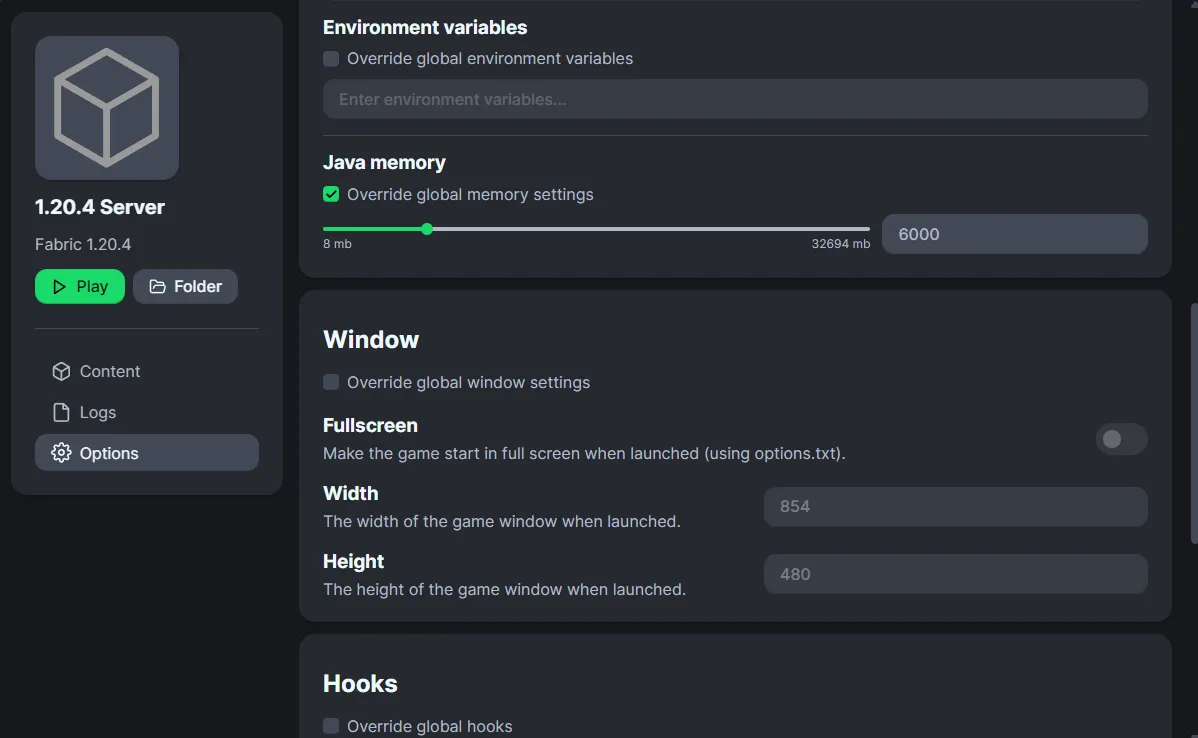
3. Installing Mods
We’re almost done. The only thing left is to download a few mods that will help performance, add shader support, and add proximity-based voice chat!
On the home menu of your Modrinth app, select the instance you just created. You will be taken to a page that looks something like this:
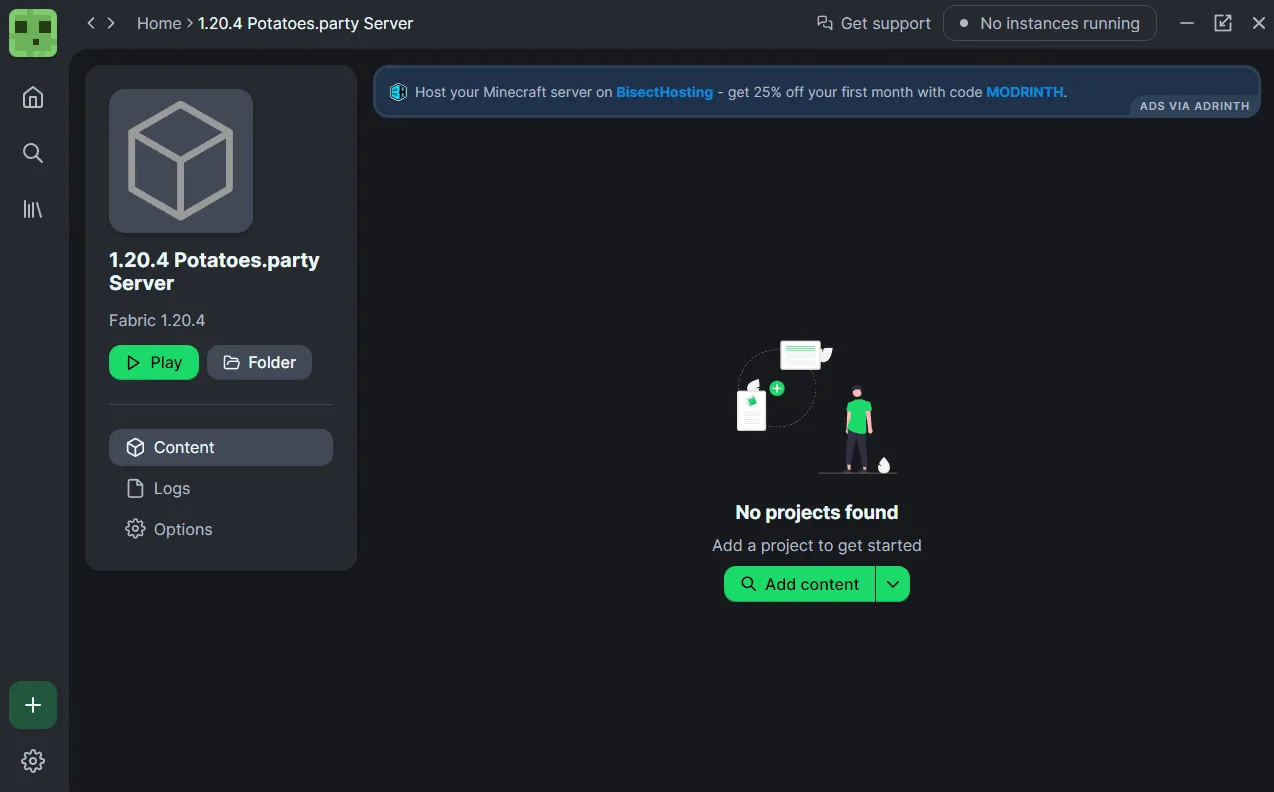
Click on “Add content” on the right side to be taken to the Browse tab where you can download various Mods, Data Packs, Shaders and Resource Packs.
Here, you need to download the following mods for the Potatoes.Party server:
- BetterF3 - A more colourful and readable F3 menu.
- Cloth Config API - An api for a config screen.
- Fabric API - Essential hooks for modding with Fabric.
- Indium - An addon for rendering optimisation with the Sodium mod.
- Iris Shaders - An open-source shaders mod compatible with OptiFine shaderpacks.
- Mod Menu - Adds a simple menu in-game to manage installed mods.
- Shulker Box Tooltip - Allows you to see a preview window of shulker box contents using
shift. - Simple Voice Chat - Proximity voice chat for Minecraft.
- Sodium - A powerful rendering engine and optimization mod.
- Recommended Shaders -> Complementary Shaders - Reimagined
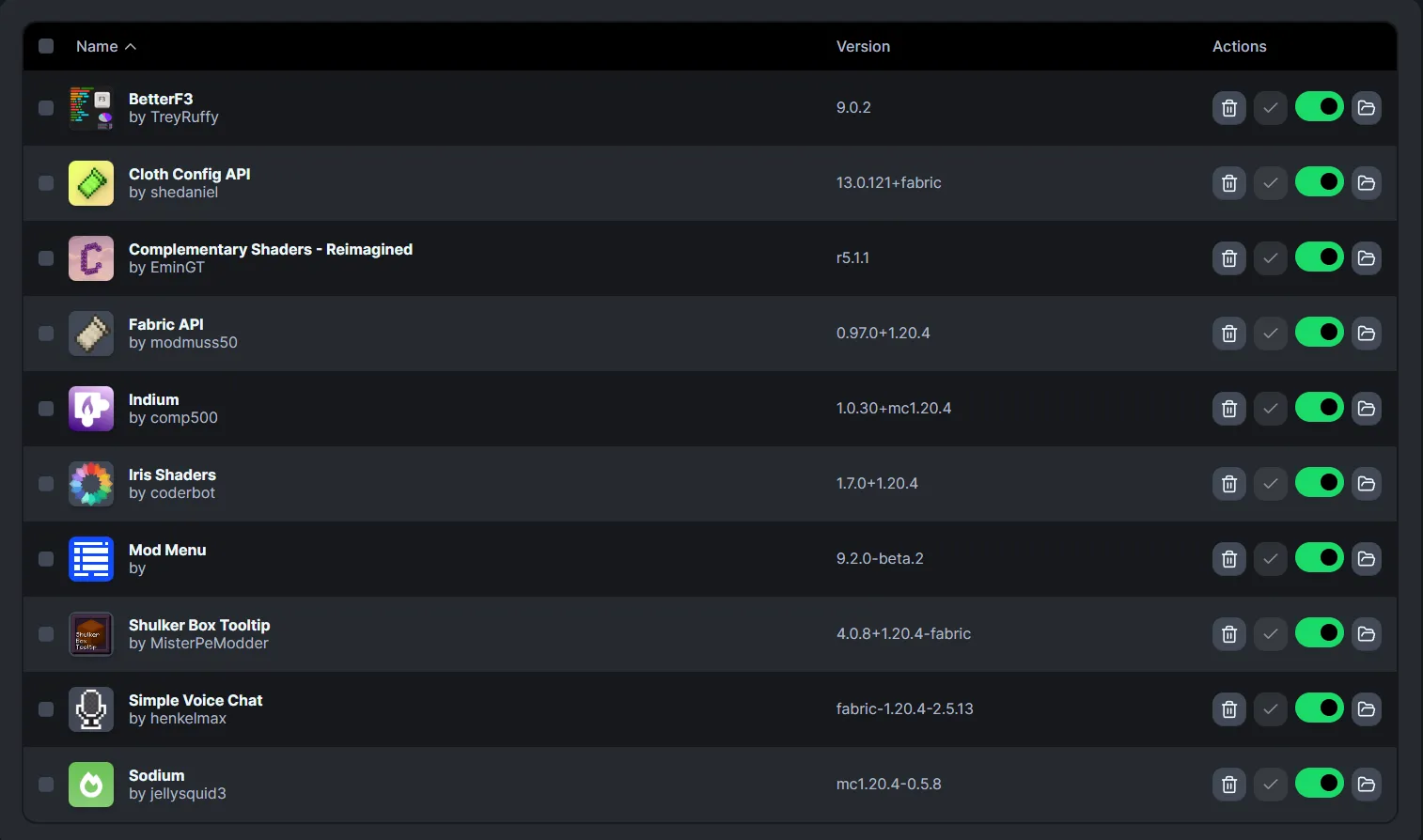
The Unofficial Way
The following instructions assume you don’t have a licensed copy of Minecraft and don’t currently own the Game Pass either. This isn’t much of an issue because you can still download certain third-party launchers that support playing the game in offline mode.
1. Download SKLauncher
In order to run the Potatoes.Party Minecraft server, we’re using Fabric, which is a lightweight mod loader for Minecraft. You will need to run Minecraft using Fabric instead of the regular Minecraft launcher.
One of the simplest ways to install a version of Minecraft with a mod loader is to use a third-party launcher like SKLauncher.
Note: We are avoiding TLauncher here because it is known to contain spyware.
-
Download the SKLauncher App from the official website here.
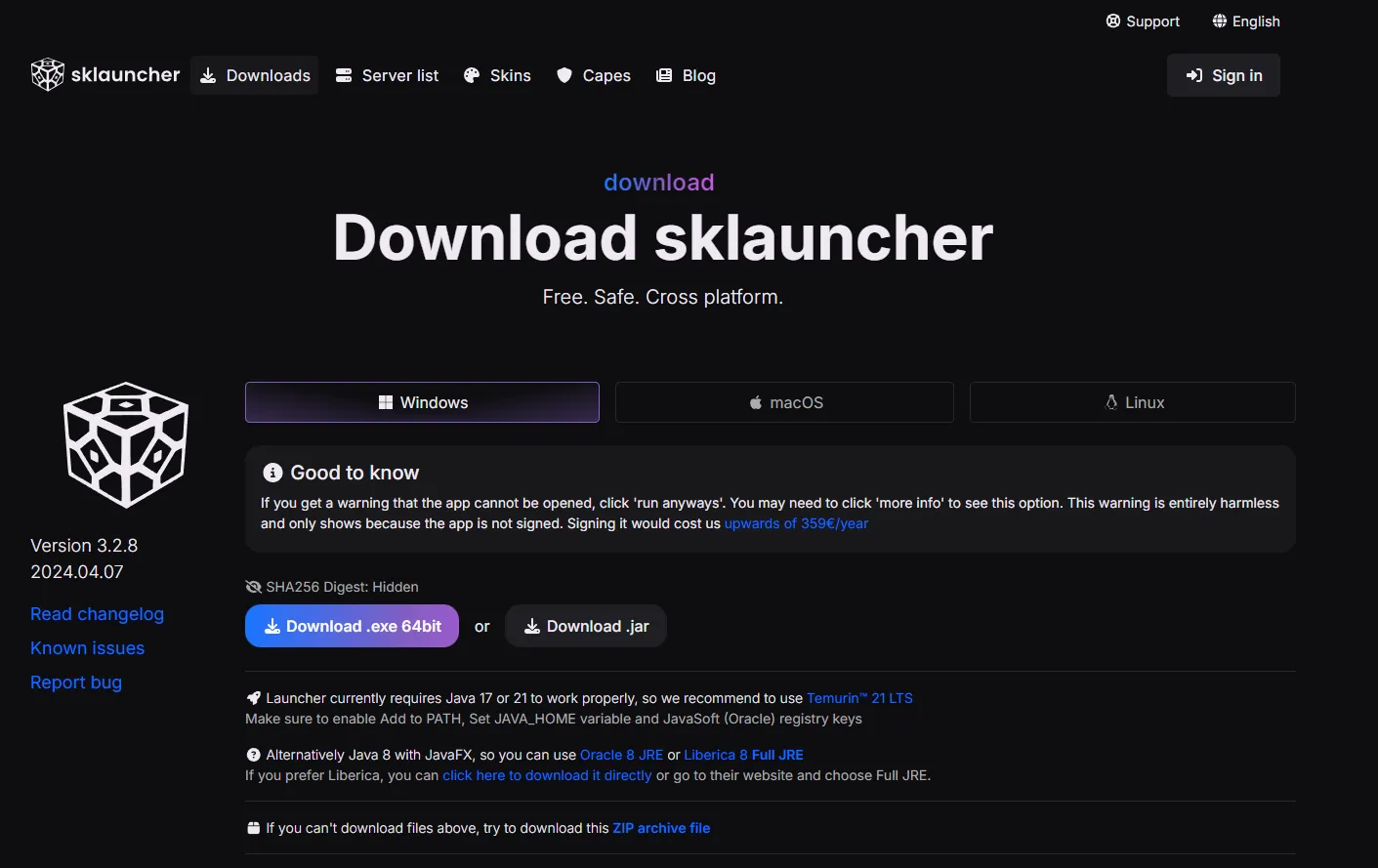
-
Once the app has been downloaded, drag and drop it your desktop/an easy-to-access folder since it doesn’t require further installation.
-
Launch the app and select “offline mode” in the bottom left. After that you should be able to enter a username for your character and open the launcher.
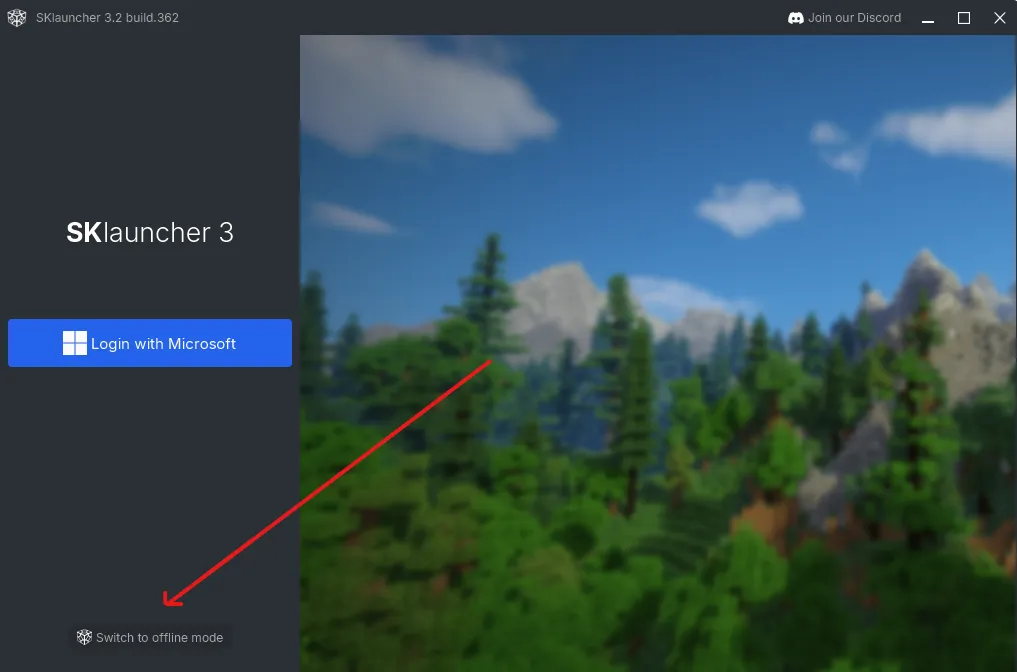
2. Creating a custom profile (Skip to step 3 if using CurseForge)
Once you’ve opened SKLauncher, you should be able to create a new installation using the plus sign (+) in the left sidebar under your profile name.
In the Edit Installation window that opens, do the following:
-
Enter a name for your installation. Here, we’ve called it 1.20.4 Server
-
Select a game loader version you want to run. In this case it will be Fabric. The version will be 1.20.4 and leave the mod loader version at whatever the default value is.
-
You can choose to customize the game directory if you wish to, I’ve kept it at the default location for this guide.
-
Under the “More Options” section, you can change a lot of the settings for things like your screen resolution, whether you want to run the game fullscreen, and the Maximum RAM usage, I’d recommend setting this at around 4-6GB minimum to prevent lagging, especially when making use of shaders.
-
Click Save.
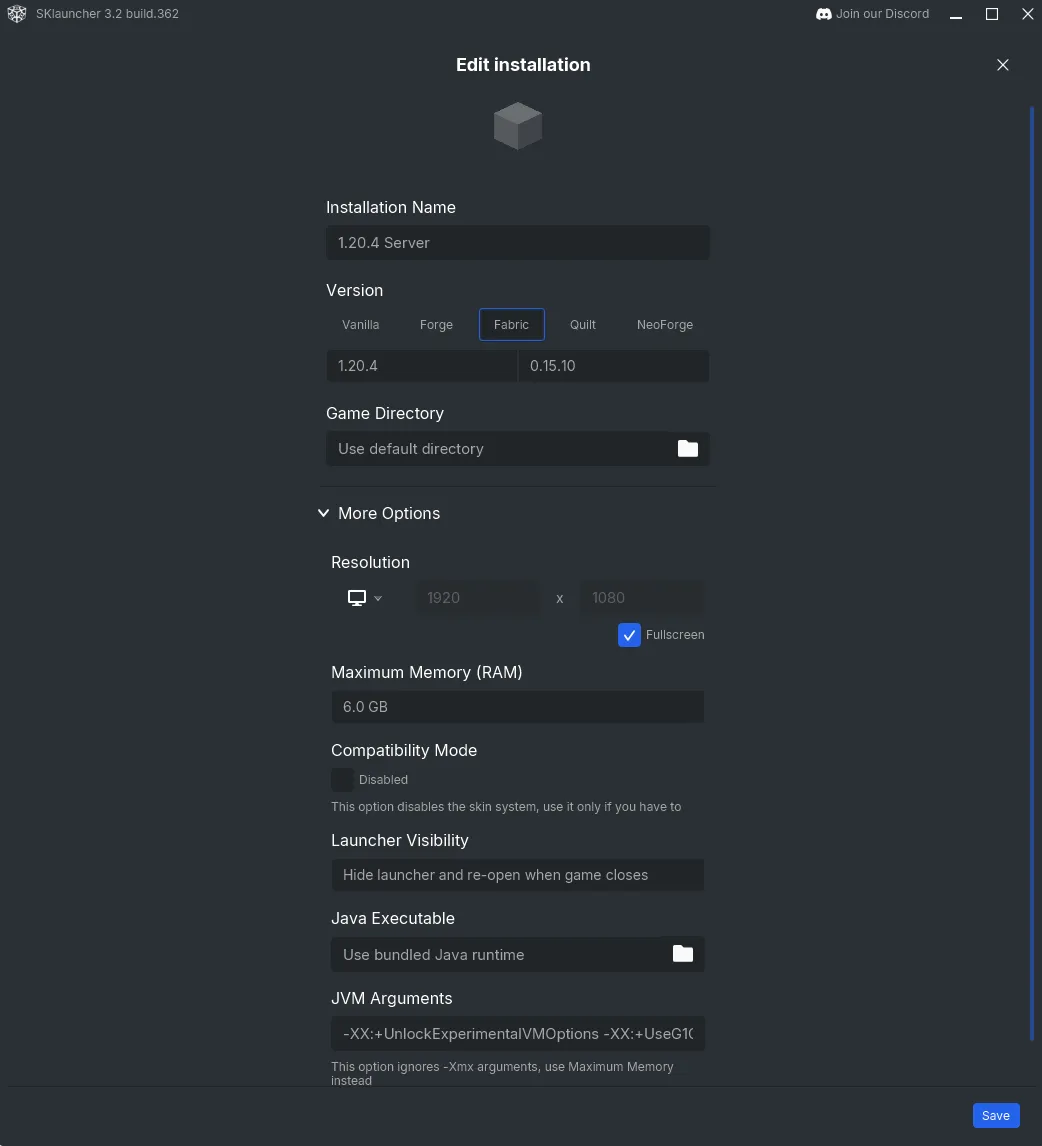
3. Installing Required Mods
There’s two ways to install mods for SKLauncher. One is by using the Curseforge app, and the other is by copying the mods directly to the game instance folder in SKLauncher.
With Curseforge app
If you want to use Curseforge, then you can skip step 2 above and instead refer to this video that explains how to use Curseforge with SKLauncher.*Note: You can skip the steps for installing SKLauncher since we've already installed it.*
Without Curseforge app
If you’re not using the Curseforge app, you can download a zip of all the mods and my recommended shader for playing on the Potatoes.party server here.
-
After downloading this zip file, go to your SKLauncher, right-click on your instance and then “Open installation directory”
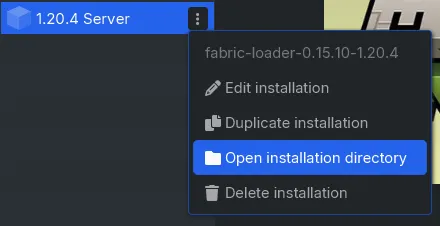
Now, you can copy the mods folder and the shaderpacks folders into this directory (Replace the folders if they already exist).
Mod list
Here is the list of the mods we’ll be using on the server:
- BetterF3 - A more colourful and readable F3 menu.
- Cloth Config API - An api for a config screen.
- Fabric API - Essential hooks for modding with Fabric.
- Indium - An addon for rendering optimisation with the Sodium mod.
- Iris Shaders - An open-source shaders mod compatible with OptiFine shaderpacks.
- Mod Menu - Adds a simple menu in-game to manage installed mods.
- Shulker Box Tooltip - Allows you to see a preview window of shulker box contents using
shift. - Simple Voice Chat - Proximity voice chat for Minecraft.
- Sodium - A powerful rendering engine and optimization mod.
- Recommended Shaders -> Complementary Shaders - Reimagined
You’re good to go
You should now be able to launch your game and join the Potatoes.Party server! Since this is supposed to be a server for me and a couple friends, I won’t be sharing the server URL publicly here. However, you can reach out to me on Discord/any other platform and I’ll provide you with the server URL.
See you in game!